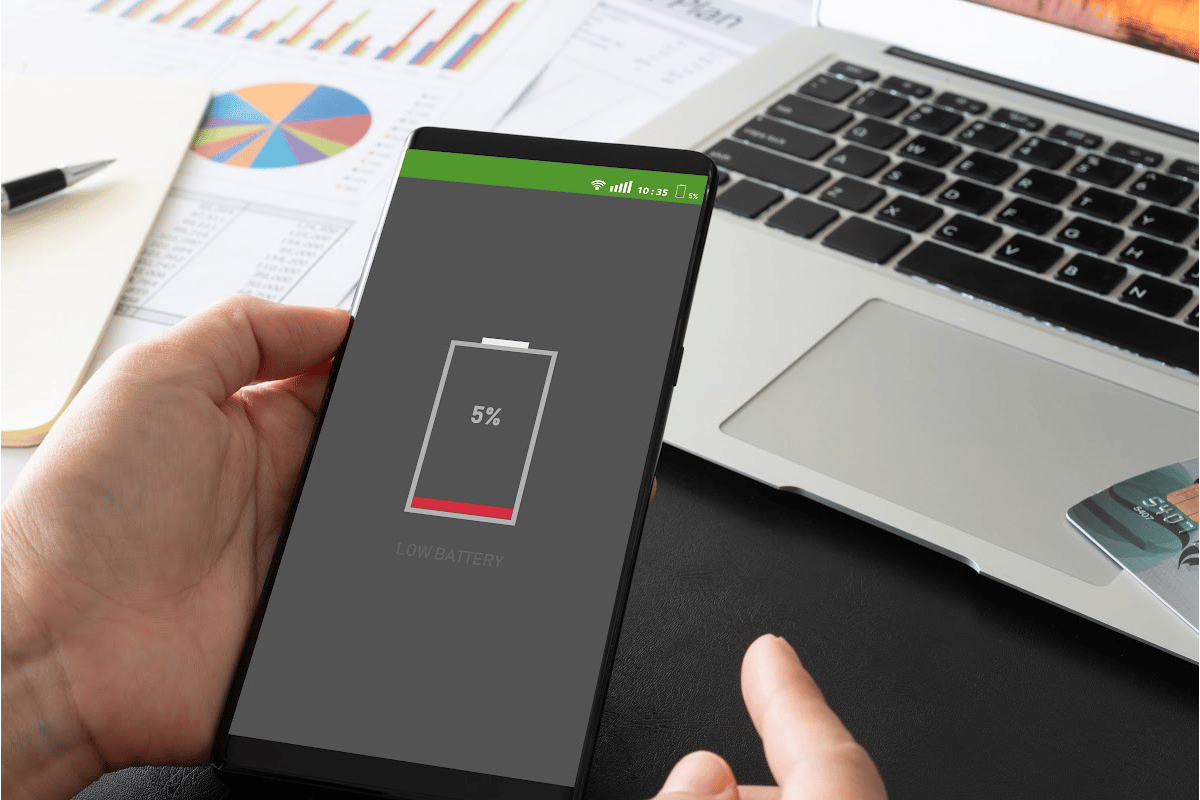Your phone battery is far more powerful than it was a decade ago, yet we are unintentionally spending more time gazing at our cellphones than ever before, which is why our battery troubles haven’t vanished. In fact, battery life is one of the top three biggest concerns of smartphone manufacturers. Do you ever wonder why one of the leading new features of every new version of a smartphone has to do with battery life? It’s a big deal. So, if your phone’s battery appears to be going too quickly, you may want to give these eight methods a try. You may be surprised at how much more time you have on the go when you have a working phone.
8 Tips To Maximize Your Phone’s Battery
Do you ever find yourself running out of battery on your phone before the end of the day? If so, don’t worry…you’re not alone. Most people need to take some extra steps to make sure their phone’s battery lasts as long as possible. Here are some of my favorite tips to help you get the most out of your smartphone’s battery.
1. Turn On Power Saving Mode
Suppose you’re going to be in a position where you’ll have to use your phone for longer periods of time than usual? Put your phone in power-saving mode to minimize the use of resources that might drain your battery. We went to Settings > Battery and device maintenance, then touched the Battery option on our test device.
Enable Power conservation mode to restrict networking, syncing, and location services. You’re also going to want to reduce the refresh rate of the screen below the battery consumption chart. It’s possible to further tweak the function by turning off Always on Display, reducing CPU speed to 70%, or dimming the screen by 10% in order to conserve even more battery life. When power saving mode is on, the Limit apps and home screen option restricts access to just a few programs and stops all background activities. Multiple power-saving modes may be available in previous versions of Android, each balancing performance and battery life in a different way. Regardless of how this affects your phone operations, if you’re in a jam and need that extra battery life…you’ll want to enable power-saving mode.
LEARN: How Often You Should Reset Your Smartphone
2. Airplane Mode Is Your Friend
Use Airplane mode if you don’t need to be connected to the Internet. You’ll be surprised how much this will save your battery life in the process. Open the pull-down shade and hit the Airplane mode button to immediately disconnect your phone from WiFi, deactivate Bluetooth, and stop mobile data. Once again, press the button to re-enable it.
3. Low Down Your Screen Brightness
Big, bright displays on smartphones drain battery life. Granted, I LOVE having a big, bright display because it augments your smartphone experience. However, it does drain the battery. In most cases, you don’t need to raise your device’s brightness level all the way up. In your Display options, lower the brightness of your screen. Alternatively, you may use the pull-down menu to adjust the brightness of the display. Disabling auto brightness is a good idea while you’re at it. This function may boost the brightness of your screen over what is necessary depending on your perception of its demands. Your eyes (and battery) will thank you if you turn off the Adaptive Brightness switch.
TRENDING: Stop Your Phone From Tracking You
4. Let The Screen Turn Off
Let your phone screen go dark while you’re not using it. That implies adjusting the display timeout in the Display options. It is possible to set a Screen timeout option so that your screen goes to sleep sooner when it isn’t being used. I’m surprised at how long people put set their screen timeout. It doesn’t need to be more than a minute. Anything after that and you could be wasting precious time on your battery.
It also has an always-on display that shows the time and date even when the phone’s screen is closed. Put an end to it. Select Always on Display in the lock screen settings of your phone. You may schedule it to turn off when you don’t need it, configure it to only show when you touch the screen or turn it off entirely.
5. Disable Active Listening in Devices
While your voice assistant is waiting for you to say a wake word, it is continually listening to you and draining the battery. This may be handy to you, but it will use up more energy than it will save you in the long run. There is an option to disable this function, regardless of whether it is Google Assistant or Samsung’s Bixby.
To use Assistant, just press and hold the home screen button for a few seconds, then hit the inbox symbol. Open the app if necessary. Open Hey Google & Voice Match by tapping your profile picture, then turn off Hey Google if it’s already active.
If you’re having trouble with Bixby, all you have to do is turn it off. To turn off Bixby on your phone, follow these steps.
6. Try Dark Mode with the Right Screen
For the most part, dark mode does nothing for your battery life unless you have an OLED or AMOLED display on your smartphone. Samsung, OnePlus, and Google’s flagship phones all employ this newer display technology, whereas the majority of older phones still use LCD panels.
To save power, you may switch off the pixels that are showing black on an OLED or AMOLED display. To save up to an hour of battery life, iFixit estimates that you should use dark mode.
After the introduction of Android 9 (Pie), a few phones had a dark mode, but it wasn’t until Android 10 that all phones had access to it. To enable or disable Dark Mode, open the pull-down shade and press the Dark Mode button. Other options include accessing your phone’s Display settings. It’s possible to arrange when the dark mode will be activated by clicking on “Dark mode settings” in the menu.
7. Take Control Of Your Apps
Even when you aren’t using an app, it continues to operate in the background. Of course, this will chew up data and battery life over a long period of use. Under Battery or App Power Management, you may put unneeded applications to sleep. Select and activate the background usage limitations option Take the time to put useless applications to sleep so that they don’t drain your power.
It’s possible to take things a step further and instruct your phone to shut down certain applications. Click on the plus (+) sign to add your app to the list of available sleep aids. Sleeping applications get updated only sporadically and deep sleeping apps won’t operate until they’re being used, thus updates may be delayed.
DISCOVER: Am I Addicted To My Phone? Science Says Yes
Keeping an eye on your energy-draining applications and deleting or disabling any outliers is a smart habit to get into. Under Battery Usage in Settings, you can see which applications are running in the background and which ones should be shut down when they’re not in use.
8. If You’re Not Using It, It’s Okay To Disable It
Let me explain this one a little further. Many times the really cool features of our smartphones come equipped with amazing utility, but…they do put a strain on your phone’s battery. A handful of things I like to disable when I’m not using them AND I’m in a battery pickle is to disable location and GPS settings. Let’s be honest…you don’t always need them on. Along with that same note, I will also kill my Wifi and Bluetooth for the same reason. Disabling these features can give your battery a much-needed break. Not only will this save you some juice, but it can also help you to focus on the present moment instead of being distracted by your phone 😉
You Can Extend Your Smartphone Battery
You should be able to extend the life of your smartphone battery by following these tips for maximizing your smartphone battery. A little note: these tips will not increase the battery’s lifespan beyond what it is capable of. There is a distinction between those. If you’re in the market for a new smartphone, consider the battery capacity, especially if you plan on using your phone often. Power banks are another option for topping up your smartphone’s battery when it’s low on charge. If you try all of these tips and you notice just no improvement, it may be time to bring your phone into a trustworthy phone repair business to help you figure out what’s draining your battery.