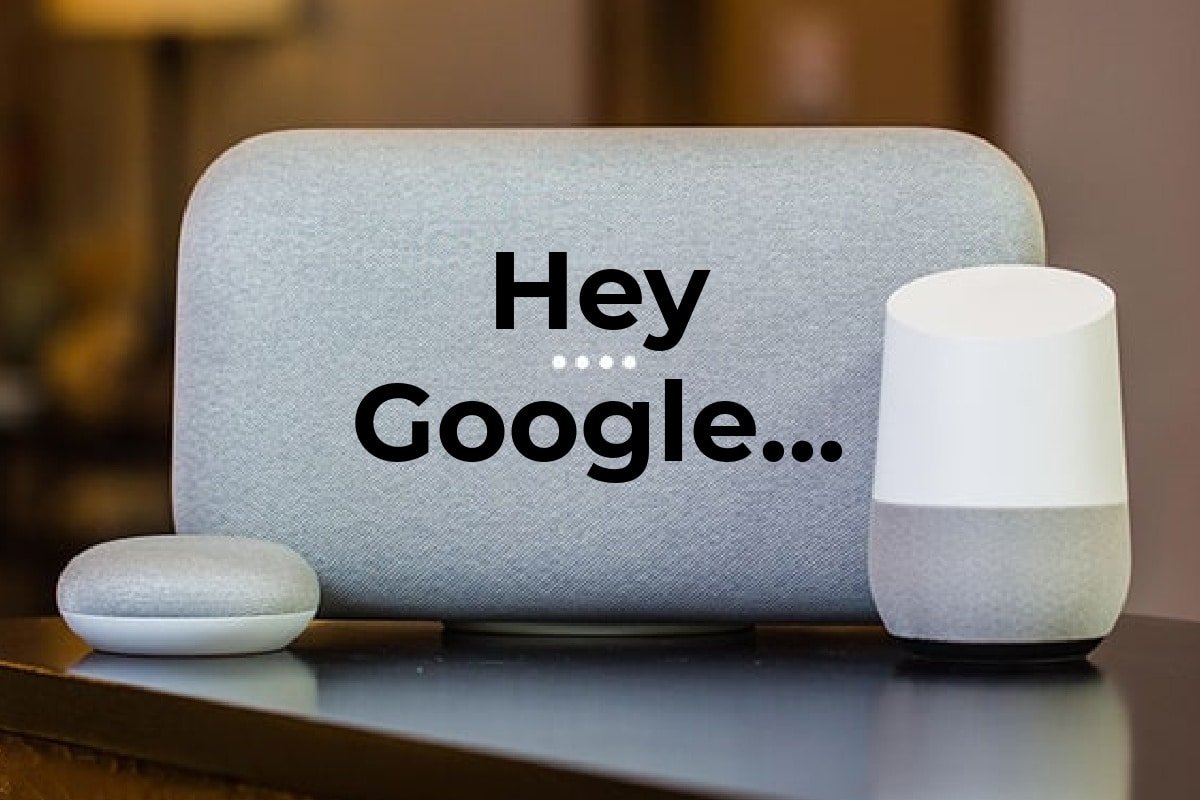I know many of you may be using Google Assistant, but wouldn’t it be even better to use the new Google Assistant tips in your life or work to make life easier? What if you’re looking for something new to say instead of “Hey Google!” or “Okay, Google” to start a Google Assistant command? There’s this cool little feature with Google Assistants called Quick Phrases that is one of my new favorite things. And when it comes to smart home automation, using quick phrases is going to help you inch closer and closer to optimal efficiency.
This relatively new Google Assistant tip will help you eliminate having to say that Google prompt phrase every time. You can speed up your interactions with Google Assistant by using pre-set commands through this feature as well. We cover everything you need to know about enabling quick phrases on Google Assistant. If you have a Pixel 6 or newer Pixel Phone then just go to your Google Assistant and Enable Quick Phrases on Google Assistant, which simplifies the interaction for things like incoming calls, alarms, and timers, instead of typing on keyboards. And makes your life a little more efficient without saying “Hey Google”.
DISCOVER: Smart Home Automation Ideas You’ll Love
How Quick Phrases On Google Assistant are Helpful
Until now, whenever you wanted the help of Google Assistant, you had to say “Hey Google” or “OK Google” at the start. Like “Hey Google, Set an alarm for 8:00 am” or “Okay Google, shut down my smart home.” But now you don’t need to say “Hey Google” all the time because of this time-saving feature of Google Assistant. With quick phrases, asking Google for help just got easier than ever while also staying secure. Setting an alarm, turning lights off and on, adjusting the smart thermostat temperature, changing the mood lighting in your bedroom, or setting a timer all become a little bit easier.
Suppose, if you are washing your hands or doing some kitchen work and you have a phone call then you can simply say “Answer” or also “Decline”. It’s that easy. Or you can also say “Silence” to silence your ringer. You can thank quick phrases for such an efficient feature.
LEARN MORE: Best IFTTT Home Security Systems
How to Enable Quick Phrases on Google Assistant
Enabling quick phrases on Google Assistant is super slick and super easy. Here’s how…
- Simply open the Google Home App.
- At the top right corner, here you’ll see your Account, tap it.
- Go to Settings.
- And then click on Assistant Settings and tap Quick Phrases.
- Just scroll Quick Phrases and tap Add + the quick phrases which you want.
Quick Tip: I would start with adding 3-5 quick phrases just to get used to the process. From there once you feel comfortable, begin adding more quick phrases to your regimen. I’d also start with the ones you use the most. If there’s some obscure Google Assistant command that you hardly use, I wouldn’t add it yet.
TRENDING: Setup An Easy and Cheap Smart Home Intercom System
Using Quick Phrases
Once you have the phrases you want set up, you don’t need to say “Ok Google”. Simply say the phrase to your Google Assistant to use a quick phrase you’ve added. For example, if you want to set a timer using quick phrases, then say: “Set a timer for 10 minutes”.
RELATED: My Favorite Google Routines
Or if you want to stop the alarm then you don’t need to tap the stop button. You can easily say: “Stop” or “Stop the Alarm”. That means you can say it naturally and can add specific details to it, these are acceptable phrases. You can turn on voice match so that these quick phrases are only accessible only to you.
Some Quick Phrases examples to use:
1. “Turn on the kitchen lights”.
2. “Set an alarm for 7:00 am”.
3. “Shut down the Bat Cave.”
4. “Set a remind for ____”
5. “Create a calendar event for ____”