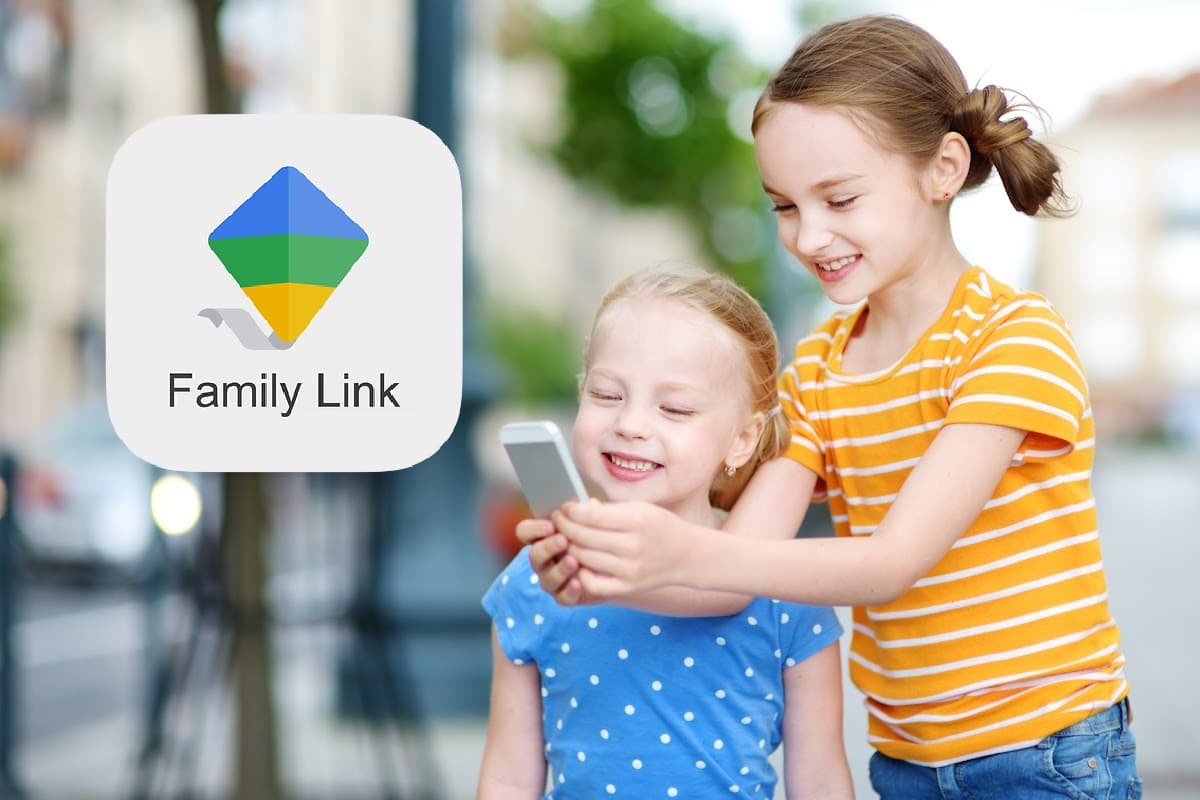We’ve talked recently about different personal and child safety apps for mobile devices, tablets, and computers. Each time we learn of a monitoring app, we like to provide insight into its pros and cons of it. We recently discussed the benefits of safety and monitoring apps, helping you, as parents, find your children, keep them safe, and learn what they may be doing. We know that gaming apps can lead children to harmful conversations with strangers, potentially releasing private information. Talking to your children about cybersecurity issues, predators, and stranger danger is vital to keeping them safe. However, if you’re unsure these conversations are working, you can choose to participate in apps like Google’s Family Link, which is a family safety app.
Most of us use Google, for one reason or another. 25 years ago, the options we have now would have been a strange concept back then. However, here we are, evolving our lives around Google and technology. Even though we may not agree with the intertwining of technology into our everyday life, there are plenty of benefits and Google is pro at providing us with benefits. In the event that you’re unsure of all the benefits Google and other tech companies bring, Google created Family Link for parents and guardians. It’s a family safety and parental control tool allowing you, as parents, peace of mind.
TRENDING: Google Settlement
Feature Overview
Family link is designed to give parents the protection they desire for their kids. We know technology is great, but it has created a dangerous world where the immature cannot process well. Google Family link provides age-appropriate guides and controls based. You can set screen times, gear ads to their age, set permissions for audio and images, secure their Gmail accounts and emails, and stay connected through Google’s location.
Web and App Filtering
Web and app filtering are some of the most important features any children’s safety app provides. Parents can set up Safe Search on the Google browser, and they can further block explicit content, videos, images, and more. You can customize the websites, blacklist them, and get notifications when or if your child tries to gain access. However, the blocking ability is based on how Google categorizes the websites and content. Other parental control apps like Life 360, allow parents to select categories like entertainment, explicit music, ads, etc. If you’re interested in learning more about some other children’s safety apps, we discuss those here. The biggest flaw with the Google Family Link app is that you cannot monitor your children’s web history or app usage on the actual app. You have to log in to their Google account on their phone, also, once they turn 13 years old, the feature stops. You’d then need to move to another safety app.
App filtering is one of Google’s best features for your child. The Google Play app is the app for all downloadable apps for all android systems, so you can filter the apps your children are exposed to. This can help limit their exposure to ads and apps too mature for their young minds. I personally have experienced this with my son and his ability to outsmart me. Keep in mind, he’s three, but some of the suggested apps on the iPad are definitely not age-appropriate. As we discussed in Toddlers and Tablets if you’re having a hard time with your children and their screen time, app usage, etc. it might be time to look into other technology options.
LEARN: Google Link for Home Computers
Stay Connected
Besides knowing what your children are engaged in on the world wide web, knowing where they are can help you protect them against predators. Staying connected is an important feature Google Family Link provides, pending your child has their phone on, recently connected to the internet, or is in your cell phone service provider’s reach. In other words, if your kid is using their phone, you’ll be able to stay connected. However, if they are getting themselves into trouble, and are smart enough to disable the location feature or turn their phone off, they cannot stay connected. Obviously, this is an issue with any app whether it’s Google Family Link, Life 360, Find My Kids or others. If you’re looking for a suggestion on apps to avoid this, Dale uses MMGuardian to require a password on his kid’s phones to access the Family Link app. That way they can’t uninstall it or play with the settings. When this feature is on, parents can see where their children are on the map, with a fairly accurate location. You can keep tabs on your kids, protecting them from predators. You can also make sure to set alerts for when your kids get to and from school, extra activities, or their friend’s houses.
DISCOVER: Father Finds Kids
With Google’s Family Link price, it’s a steal. It’s a free app that’s a great starting place to monitor your children’s internet behavior. However, there are imperfections that other apps don’t have. As with any review, we look into the good, the bad, and the ugly. For us, Google is a great option, but we encourage you to look into other apps and see which features work best for you and your family.