In the last year or so, Apple has been getting very serious about child safety in relation to their devices. This latest feature in Screen Time for their iOS is an attempt to move the needle in creating the safest environment while at the same time balancing the privacy of their users. Apple doesn’t want to come off as “Big Brother” watching every little thing you do on their devices, BUT…they still want to maintain that image of taking an initiative when it comes to communication safety. This most recent update now includes tools that will warn users (kids) and attempt to supply them resources if they either receive or even attempt to send images that potentially contain nudity.
Enabling Communication Safety In Apple Messages
Enabling this new feature is very easy. Keep in mind, you must have the latest iOS updated on your device (and your child’s device as well) and you have to have Family Sharing setup. If you haven’t set up Screen Time yet, you’ll want to do that first. Once you have everything in place, follow these really easy steps on how to set up communication safety in Apple Messages.
Step 1:
On your Apple device (most likely an iPhone or iPad), select the Settings app and scroll down to Screen Time. Once you are in the Screen Time frame, you’ll want to select the name of your child under the “Family” section. I have multiple kids so they’re both there. You’ll have to do this for each family member.
Step 2:
Once you’ve tapped on your child’s name, you’ll be directed to their Screen Time main page. Select “Communication Safety”.
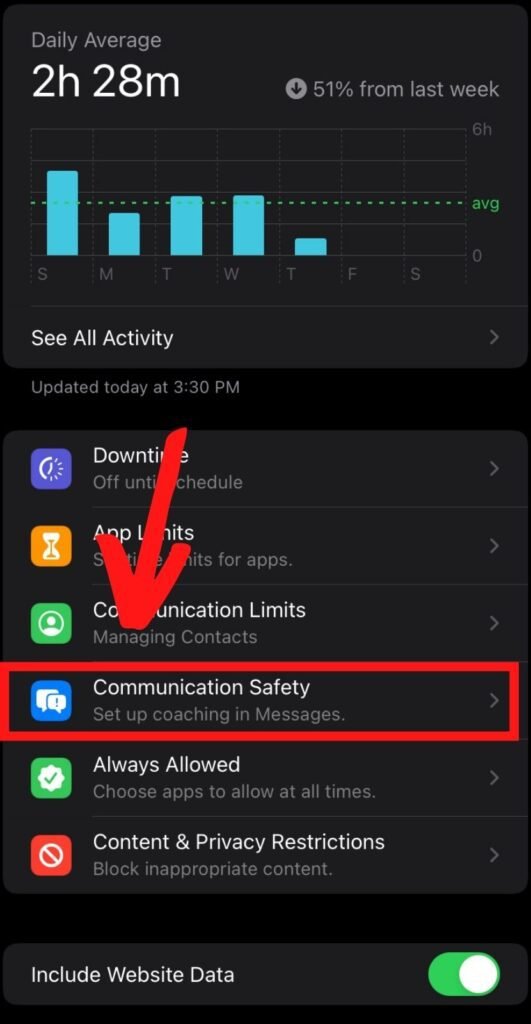
Step 3:
A window (like the one below) will pop up and give you some detailed information about helping with Communication Safety. You’ll want to read this before selecting “Continue”.
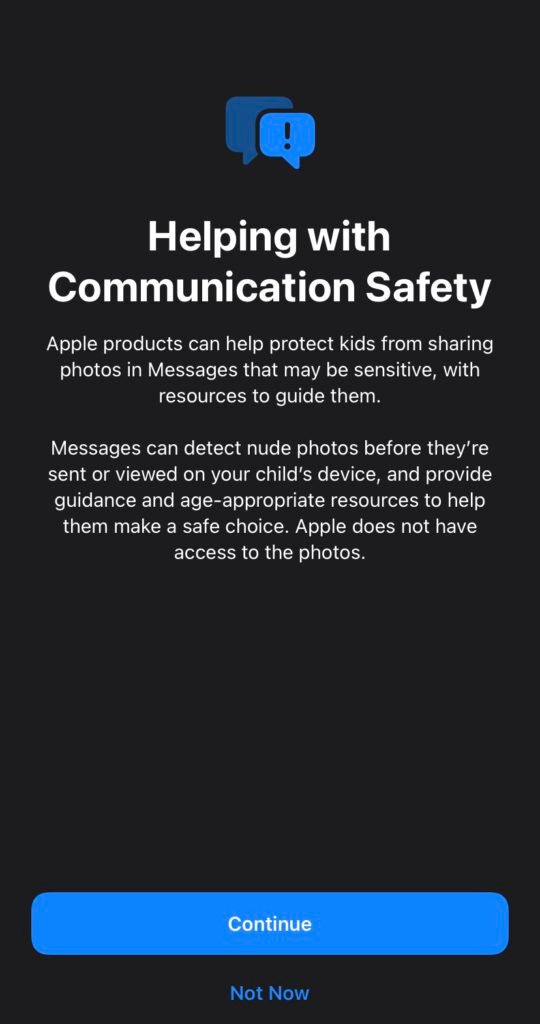
Step 4:
Once you hit continue, you’ll be brought to the next page where “Check For Sensitive Photos” will be darkened (turned off). You have to enable it and a message will pop up notifying you that these changes will not apply to your child’s device until their iOS software has been updated (you’ll want to do this or you lose these communication features). Once you hit okay, you’re all set.
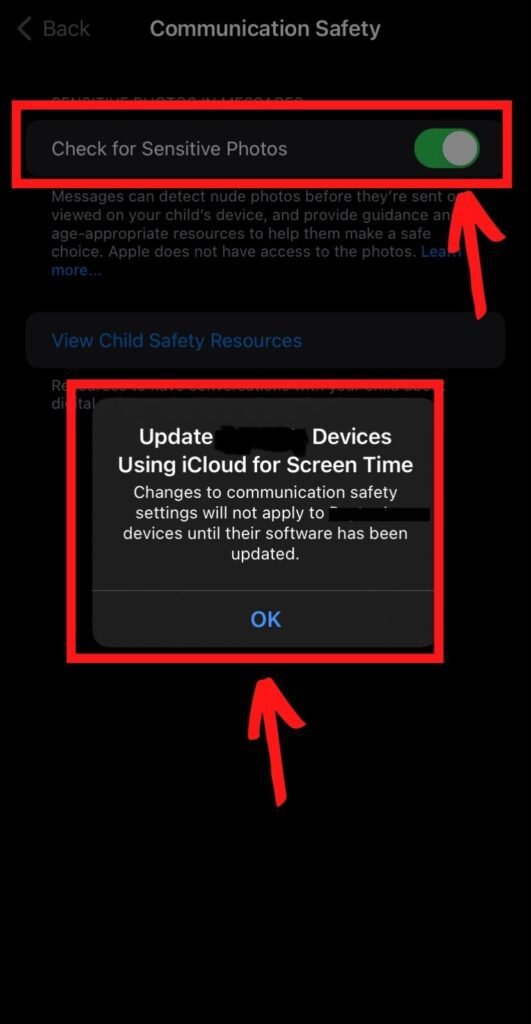
What Communication Safety In Apples Messages Will Do
It’s going to notify your kids if they get an inappropriate message. In fact, it will blur out the image before they see it! And…believe me, if your kid gets this message, they’re going to think you’re getting notified as well. The idea of this communication safety feature is to protect your kids from viewing nudity.
How-To: Screen Time Setup For Families
What Communication Safety In Apples Messages Won’t Do
It doesn’t stop them from sending inappropriate images. They’ll receive a message about the dangers of doing so before it sends. And who knows? That might be enough for some kids to think twice. It has the potential to give you a false sense of security, so you’ll still want to monitor what your kids are doing and who they’re communicating with. It’s still better than nothing. If you have Screen Time Parental Controls set up properly, you can still decide who your child’s contacts are. You can also determine a “downtime” designation of particular contacts they can call and message. For example, our kids can only call or message Mom, Dad, and grandparents during downtime (ours is set up from 9 PM until 8 AM every day).
Learn More: About Communication In Apple Messages
What Happens When Apple Detects An Image With Nudity?
Through some really cool algorithms and data analysis, Message can detect if your kid has received or is about to shoot off some questionable images. It will then blur the image, display a warning of the image’s sensitivity, and offer some pointers on how to get out of this mess of your life. They can message someone they trust (for those under 13).
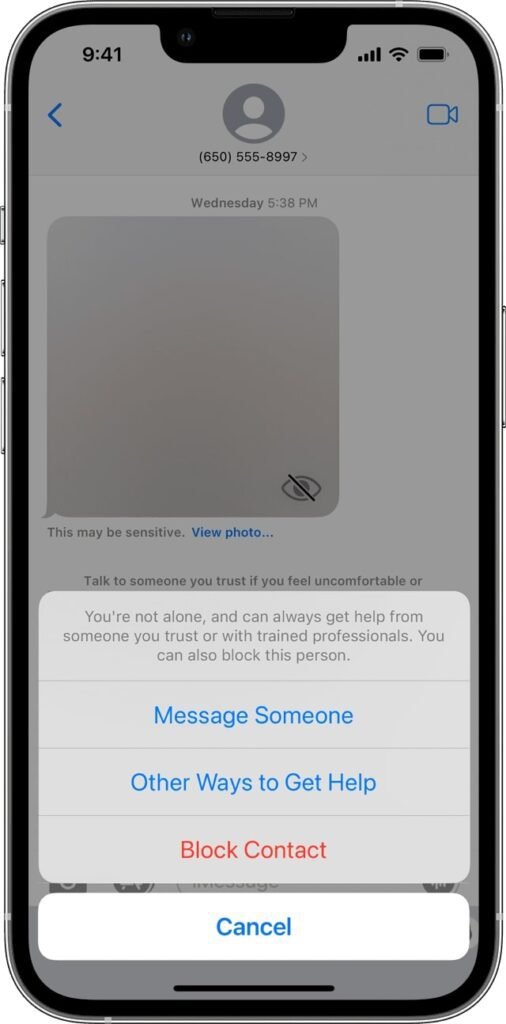
If your child decides to engage in viewing and/or sending a photo that contains inappropriate nudity, they will get a notification to make sure they want to confirm the action and it also suggests alternative actions the child can take besides sending or receiving this kind of content. Oftentimes, that’s all we need. A little nudge can go a long way and we appreciate what Apple is trying to do here.

Should I Enable Screen Time On My Family’s Apple Devices?
Even if you don’t have kids, enabling Screen Time on your Apple devices is such a cool feature in the Apple iOS. It’s free software that helps you manage your screen time. Screen Time will allow you to place restrictions on apps and schedule downtime (if you have kids, or for yourself). It also gives reports about how your devices are being used, as well as functions that help manage screen time for kids in the house! What it won’t do though? Screen time won’t monitor who they call and message or what content they’re sending out. You’ll need another service such as Bark, MMGuardian or OurPact. If you’re still unsure, you can read more about how to set up screen time.
How Often Should I Update My Apple Devices?
Generally speaking, you should update your iOS whenever you can get the version that isn’t beta. A beta release is basically a pre-release of software usually through an invitation to a large group of super-users with the intention of using it in real-life situations. These beta versions usually don’t last long until Apple releases them at large to the public. But to answer this question: YES! Definitely update your iOS on your Apple devices when you get the notification to. One of the biggest reasons why is because of security. There are some bad dudes out there constantly trying to find a hack into Apple’s OS. To help keep those intruders at bay, Apple does its best to keep its iOS at peak performance. Androids are the same way. So you’ll want to for security reasons. But you’ll also want to because of new, innovative features like the one we just detailed above.








